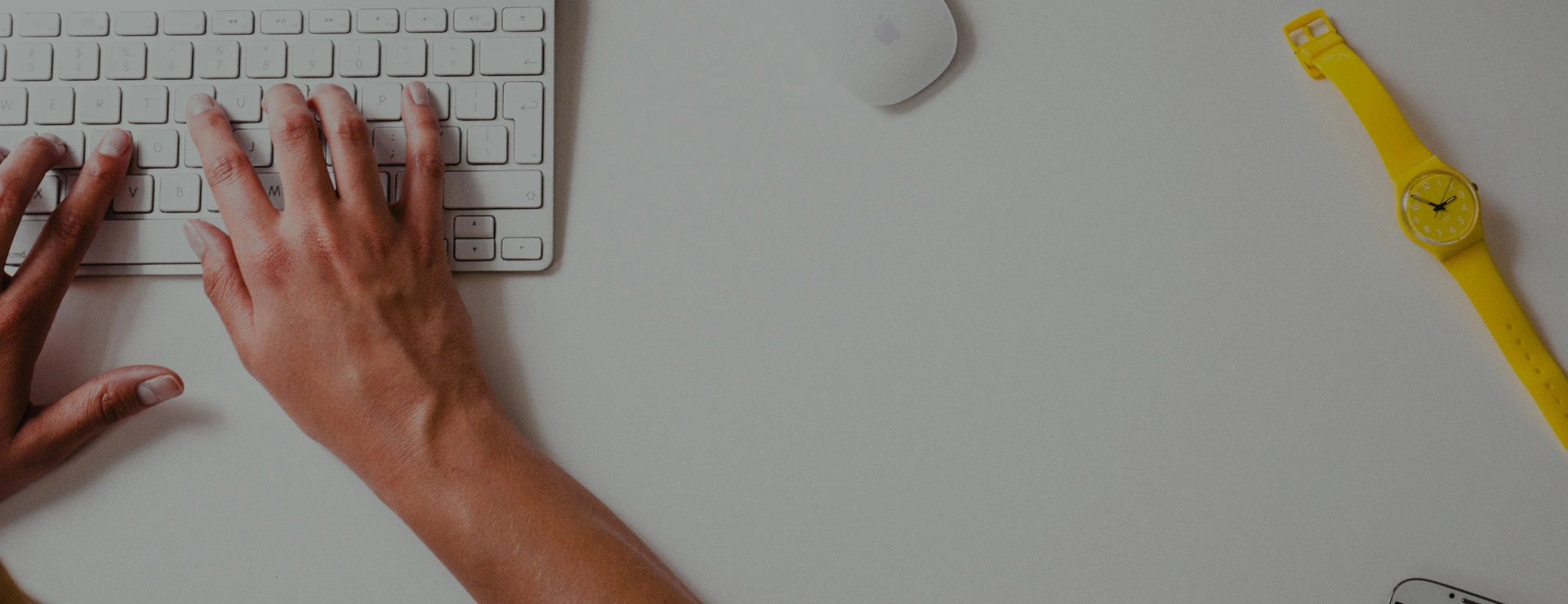- 0.3 MP MIPI CSI Camera Module
- 1MP MIPI CSI Camera Module
- 2MP MIPI CSI Camera Modules
- 5MP MIPI CSI Camera Modules
- 8MP MIPI CSI2 Camera Module
- 13MP MIPI CSI Camera Modules
- 48MP MIPI CSI2 Camera Module with LED
- USB 3.0 Camera Module
- Small USB Camera
- OIS 5MP USB Camera Module
- High Resolution 5MP USB Camera Module
- Super Higher Resolution 13MP USB Camera Module
- 13MP USB Camera with OIS
- 4K USB Camera Module
- Automotive Night Vision Camera for Motorcycle
- Night Vision Automotive Camera Module with HDR
- Automotive Infrared Camera
- Car Surround View Camera
- DVR Automotive
- Mirror Camera for Cars
- Automotive Dash Cam
- Integrated PTZ and Bullet Camera
- 4G Wireless Camera
- AI WiFi Camera
- Battery Operated WiFi Camera
- Cloud Wifi Camera
What are you looking for?